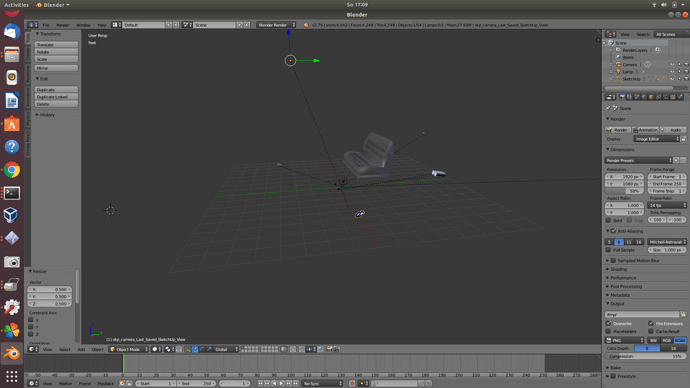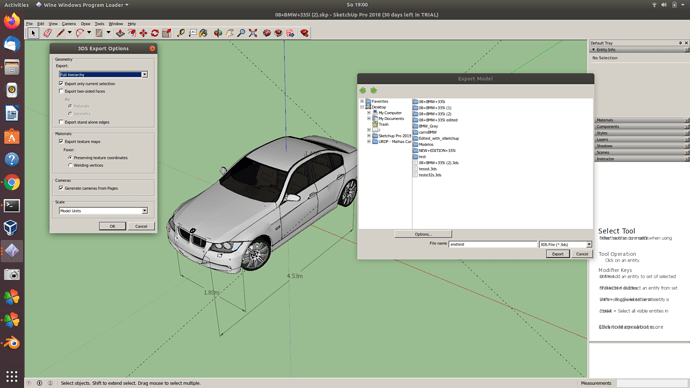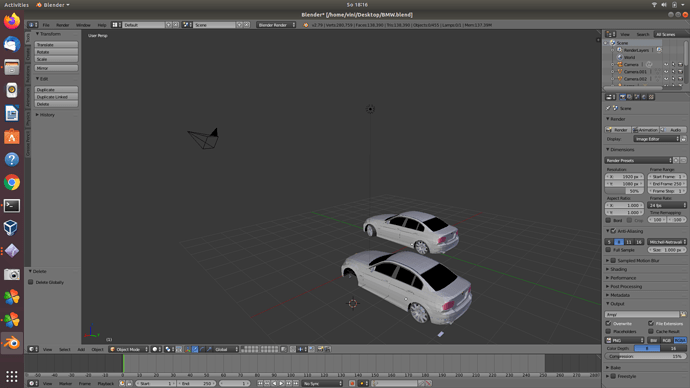Hi @staff
I am trying to import a .dae file to Blender, after editing in Sketchup and converting to .dae model.
I followed the steps as explained in this video given in lesson 2 from this module: https://www.youtube.com/watch?v=aP4sDyrRzpU&feature=youtu.be
However when I import the car meshe I need for my project it does not come completely, just some parts, as you can see below:
What should I do to import all the meshes correctly? Is this a scale problem or the meshes has lot of parts (complex)…I would like to put this meshes in a car model urdf wich I am going to create.
If there is some step missing I could do, please let me know about it.
I have seen that Sketchup and Blender on these videos are just used to correct the position/orientation and set correct the inertia moment, and center of mass of these models.
I ask myself if would be possible to use the car model directly from 3D warehouse to gazebo, skipping these steps in Sketchup-Blender.
And I also would like to ask you if a whole car model token by 3D warehouse and set in Sketchup-Blender would fit properly to a car urdf model? Because I imagine, that the main parts would work like a shell that would follow the car move. However for the tires, it would be static in my point of view, and so should be imported separately, with the tire link right, in order to move properly with the joint. I can’t see a way in wich the car can urdf can “wear” all this 3D warehouse BMW model. But at least I think I could use the main shell (roof, windows,etc) together, joined in the same link, l and later just put 4 wheels with the tire links, so they could move, instead be static as the shell?
Could you give me a feedback about this, please?
Thanks